ObjectsDetailed Object Settings
When the tab menu in the upper part of the flow chart area is clicked, various detailed setting screens will display, and you can adjust the general settings for all the selected objects.
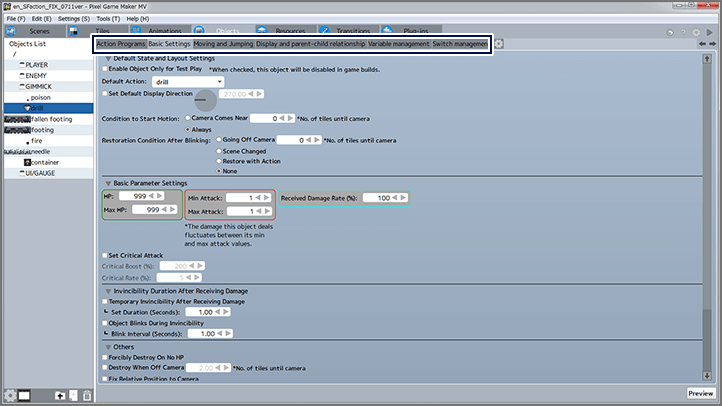
Basic Settings
Default State and Layout Settings
You can set the default state, conditions to start motion, post-destruction restore conditions, and so on for objects.
Basic Parameter Settings
You can set parameters for attack and defense. When the "Received Damage Rate" is lowered, the amount of damage incurred from the corresponding attacks and so on will be lower than normal.
Also, when "Set Critical Attack" is checked, a critical attack will be generated at a fixed probability. You can also change the critical generation rate and the damage boost upon generation.
Settings for Invincibility Frames When Damage is Received
When damage is received, such as from attacks, you can set behavior such as a fixed period of ensuing invincibility and/or blinking while objects are invincible.
Other
You can adjust various settings such as fixed widths for positions relative to the camera, behavior when HP drops to zero, and so on.
Moving and Jumping
Parameter Settings for Movement
These settings primarily apply to player characters. They adjust type of movement and control settings (control key settings) when moving. You can also set whether to accelerate when moving, whether the incline of slopes should have an effect on movement, and so on.
| Normal Movement | The player character moves in the direction of control button (key) input. |
|---|---|
| Tank Type Movement | The player character can move forward and backward. They can also rotate right or left on the spot. |
| Vehicle Type Movement | The player character can move forward and backward. They can also change course toward the right or left while moving. |
Parameter Settings for Normal Movement
Sets up/down/left/right movement speed, acceleration, and deceleration for objects.
Parameters for Forward/Backward Movement & Rotation
Adjusts the settings for when an object is moving with "Tank Type Movement" or "Vehicle Type Movement", such as forward/backward movement speed and rotation speed.
Parameters for Jumping and Landing
Adjusts settings affected by gravity, such as jump speed and time spent in the air. You can also set whether course corrections are possible mid-jump or mid-landing. Also, when the "Adjusted Jump Parameters" are set, you can change the trajectory of a jump by repeatedly pressing a specific button mid-jump.
Display and Parent-Child Relationships
Display Related
”Show Text/Variable Value on Object" is generally used to display specific text (such as a name) or special variables (such as remaining HP) or a gauge above an object. When you click "+", a registration window will be displayed, where you can set up the display of text, gauges, and so on.
Registered condition settings can be edited by double-clicking the entry, or deleted by clicking the "-". You can also set it to be hidden in-game by checking the check-box on the right.
「You can set an afterimage to be left behind when an object moves by using "Display Afterimage".
Parameters for Parent-Child Relationships Between Objects
You can set certain objects (such as fired bullets) to be "Child Objects" to another object.
When an object is set as a child object, you can use this tool to set it to inherit elements, movements, received damage and so on from its parent.
Variable Management/Switch Management
You can view a list of variables and switches related to this object using these tabs. You can also set the default values for variables and switches, as well as whether to preserve the states of variables and switches when a save is created mid-game.
In these tabs, you can narrow the items displayed using the search box at the bottom. You can also use the lower menu buttons for the following operations.
| Adds folders to the list. | |
| Adds a new item to the list. | |
| Deletes the selected item. |