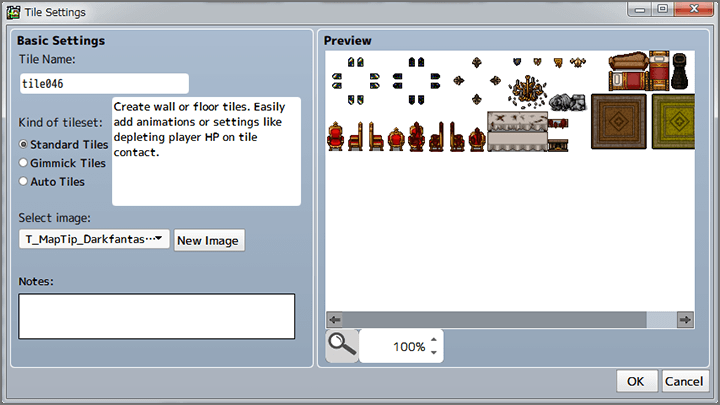TilesWhat Is A Tile?
Function Overview
The field (also known as a map) that serves as the setting for your game is created by putting together parts called "tiles". In the Tiles tool, you can manage the images used as tiles, and various elements of each tile, such as wall settings (making tiles impassable), animations, and effects when touched by a character.
The tiles you create can be used in the "Scene" tool to draw a field.
The Three Types of Tile
The three types of tile are as follows.
| Standard Tiles | Orthodox tiles that can be used to create things like walls and floors. |
|---|---|
| Gimmick Tiles | Tiles that can have a gimmick added to them, such as playing back a sound effect, displaying an object, or triggering a switch or variable. |
| Auto Tiles | Tiles that are automatically set to have a certain effect when placed in a scene, such as links or barriers. Compared to the other two types, they have fewer potential settings. |
Tile Management & Tilesets
This program can manage tiles by compiling multiple tiles into a single unit called a tileset. Each tileset can designate a single image that serves as its source. It's convenient to use folders when you want to manage all the tiles in different tilesets (images).
Screen View
Select "Tile" from the tool selection menu, and select the entry you want to set up from the tileset list.
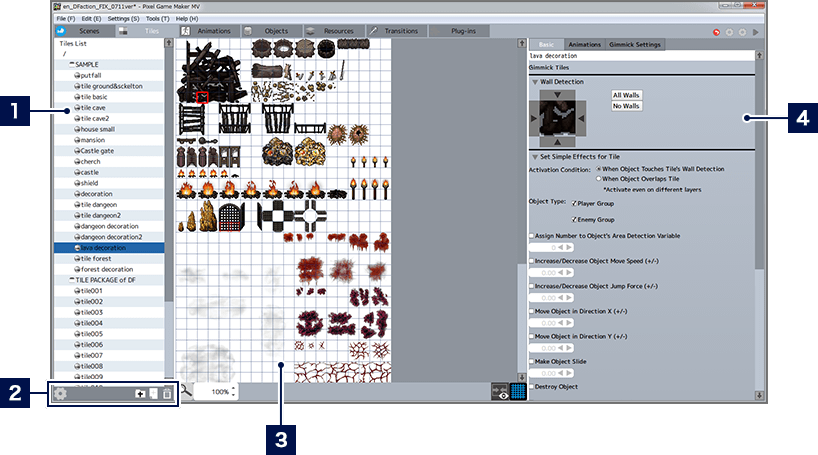
- 1Tileset List
- he tilesets and folders in the list can be rearranged with the dragging controls, and organized using folders. Also, importing and exporting tilesets can be performed from the context menu by right-clicking.
- 2Menu Buttons
-
 Tile Settings
Tile SettingsChanges the basic settings for the selected tileset.  Add Folder
Add FolderAdds folders to the list.  Tile Creation
Tile CreationAdds a new tileset to the list.  Delete Item
Delete ItemDeletes the selected item. - 3Preview Area
- Displays the tileset image. A detailed settings entry is displayed when any preview image is selected via clicking (or multiple images are selected via dragging).
You can scroll up and down inside the area by rotating the mouse wheel up and down, or scroll up, down, left, and right by pressing and holding the mouse wheel while dragging the mouse. You can also use the lower menu buttons for the following operations. -
 Display/Hide Wall Detection
Display/Hide Wall DetectionSwitches between displaying and hiding tile wall detection.  Display/Hide Grid
Display/Hide GridSwitches between displaying and hiding the grid (a lattice of measurement lines). - 4Detailed Settings for Selected Tiles(→See here for more information)
Creating A New Tileset
When adding a new tileset, a settings window will display when you select the menu button at the bottom of the tileset list or select "Create New Tile" from the context menu. After selecting a type of tileset from the three types, please select the image you wish to use. In the case of Auto Tiles, you can also select a plug-in you wish to use.