ScenesScene Screen
Screen View
The scene screen is generally split into four areas.
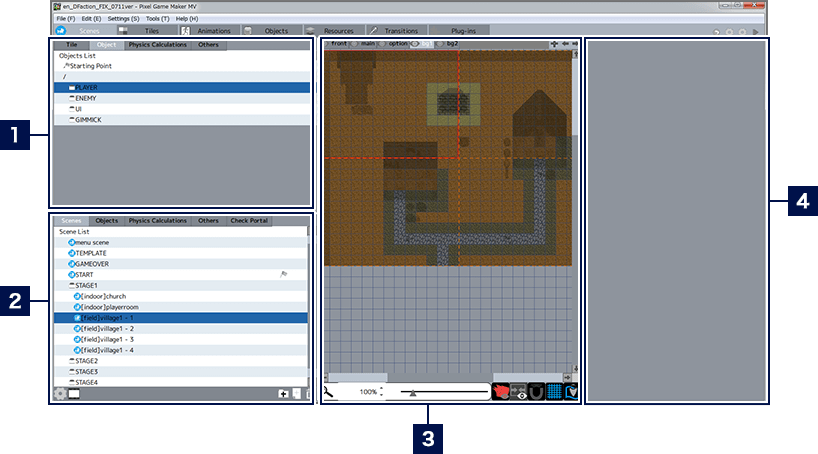
- 1Placeable Parts List
- A list of all the various parts that can be placed in a scene. Please click the four tabs to switch between categories. When the "Tile" category is selected, the edit button will be displayed at the bottom of the list.
- 2Scene/Placed Parts List
- Clicking the tabs will switch between five entries.
- 3Editing Area
- Displays a preview of the selected scene. You can place parts here to construct a scene.
- 4Detailed Settings for Selected Part
- When a placed part is selected, information about it is displayed and various settings can be changed.
Scene/Placed Parts List
The function of the scene/placed parts list changes depending on whether you're working on a scene or something else.
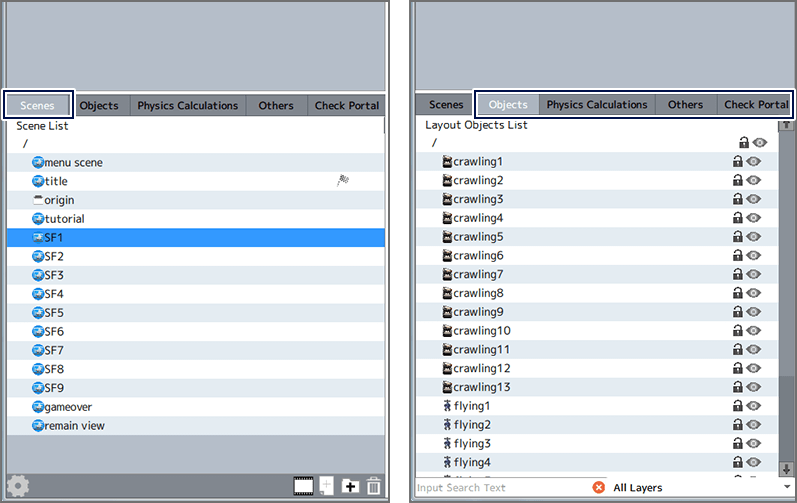
When "Scene" Is Selected
When the "Scene" tab is selected, a list of created scenes and folders is displayed. Menu buttons are displayed at the bottom of the list, with various operations available. The entries in the list can be rearranged by dragging and dropping, and organized using folders. Also, importing and exporting scenes can be done from the context menu by right-clicking. Scenes can also be saved as images, and set as Start Scenes (the scene that displays at the beginning of the game).
* The Start Scene will be given an ![]() icon in the scene list.
icon in the scene list.
| Changes settings for a scene. | |
| Changes the list display format. | |
| Adds folders to the list. | |
| Adds a new scene to the list. | |
| Deletes the selected item. |
When Other Tabs Are Selected
When one of the four tabs other than "Scene" is selected, a list of parts other than tiles that are placed in the selected scene can be viewed. Also, portals that have been placed can be viewed in the "Portals List", and their settings can be changed. You can narrow down the items displayed by using the search box at the bottom of the list, or the pull-down menu.
When a part is clicked, the corresponding part in the editing area will be selected, and can be moved or configured in detail. Also, by clicking on the icons to the right of the list, you can lock parts (to prevent editing), or hide them in the editing area.
* Even when parts are hidden in the editing area, they will still be displayed in-game.
About Menu Scenes
The menu scenes in the Scene List are special scenes, primarily used for setting in-game displays (UI). Menu scene UIs can be displayed during a scene by designating a scene as a "default display menu screen" or similar in the scene settings window when creating another scene.
* Menu scenes cannot be deleted, and their names cannot be changed.