TilesDetailed Settings for Tiles
When a tile is selected from a tileset, a detailed settings entry will display to the right, where various settings can be set up. Please switch between the "Basic Settings", "Animation", and "Gimmick Settings" tabs. You also can select multiple tiles by dragging, and set them all up at once.
Basic Settings
Sets up basic effects for tiles.
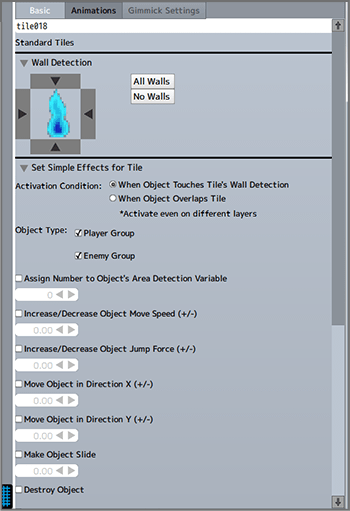
Wall Detection
Wall detection indicates whether or not a tile can be passed through. When one of the four sides of the tile is set to have this detection, objects will be unable to pass through it from that side.
* When areas such as the preview area and editing area are set to display wall detection, it will be displayed in the form of red lines.
Set Simple Effects for Tile
Effects can be set to occur when objects make contact with the wall detection of a tile, or land on top of a tile. The type of object that causes an effect can be designated as either Player Group (playable characters and allies) or Enemy Group (enemies).
Change Colors
Adjusts the opacity and hues of tiles.
Physics Calculations Settings
Designates the rebound factor and friction coefficient for tiles.
Only effective in scenes in which parts have been placed that use physics calculations.
Animations
Sets animations for tiles. Can be set for standard tiles and gimmick tiles.
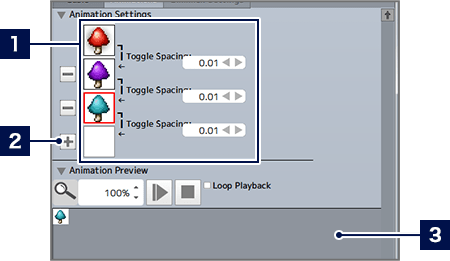
- 1Set Tiles & Toggle Intervals
- Only images from the same tileset can be selected for images that are used in tile animations. After the time for each "toggle interval", the images will be toggled in order from top to bottom, and loop again when they reach the end.
- 2Add Animation Button
- Click the "+" to add a new image. When you want to delete an image, please click the "-".
- 3Preview Area
- Shows a preview of the animation.
Gimmick Settings
Can only be set for gimmick tiles. Sets a special effect for the tile.
Change Conditions
Sets the conditions for a tile effect to occur. Conditions can be set in more detail than "Basic Settings", and the states of switches and variables can also be designated as conditions.
Changed States
Sets the effect of a change. Settings can include changing a tile into something else, playing a sound effect, or displaying various effects. Switches or variables can also be changed.