Basics of EditingAbout The Menu Bar
By clicking the entries in the menu bar, you can use the following functions.
Each entry is set up with a shortcut, and you can display a list of functions by pressing the "Alt" key + the corresponding key.
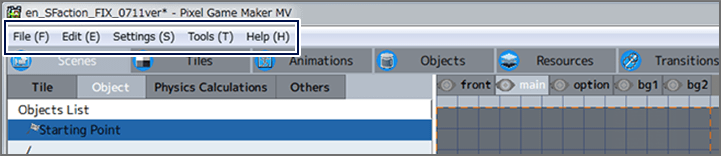
File
Opens other projects, and saves your current state of progress. When opening a new project, select the "Game" or "Game.pgmproject" file in the project folder. You can also use "Build Game" to export the play data for your game.
* You cannot open 2 or more projects at the same time. Be sure to save the project you are currently working on when opening another project.
Edit
Performs various editing functions, such as adding folders, copying, cutting, and undoing/redoing actions. You can also select "Test Play" to run a playtest with your current data.
Importing & Exporting
"Import" and "Export" are menus used for exchanging data created in different projects. The scenes and tiles, animations, objects, and resource data contained in a project can be exported as an "export file" by selecting them and using "Export". Once this is done, you can import the exported data into another a project by selecting "Import" and specifying an export file.
Settings
Manages the various settings for the project. For more information, see here.
Tools
Switches between various tools, such as "Scenes" and "Tiles". You can also change the background colors of various tools such as the preview area and the editing areas by selecting "Options".
Help
You can read this help file by going here, or try out the controls for yourself in the "Tutorial". You can also check the version information for this program.