Getting StartedHow to Play A Finished Game
Starting Up Your Game
The startup method for games created with this program differs depending on the platform. In Windows, start up the game by double-clicking the file titled "Game.exe" (or just "Game") located in the game data folder.
Controlling The Game
Games created using this program can be played using a keyboard or mouse, or with all sorts of controllers. You can change the controls by going to "Settings" → "Control Settings" and selecting the device you want to use, then confirming the functions for each button (or key) on the selected device.
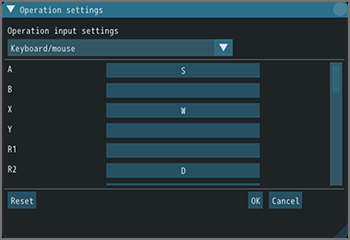
About In-Game Control Names
The various controls for games created using this program are given names based on the typical button names for each game controller. By going to "Settings" → "Control Keys Management", you can confirm whether each of the buttons, such as "A", "B", "X", "Y", "R1", "R2", "L1", "L2", "Direction Keys (Up, Down, Left, Right)", and commands, such as "OK" and "CANCEL", is responding to correct buttons (or keys), as well as change the settings.
About The Menu Bar
Settings
| Sound | Changes the BGM, sound effects, and sound volume in-game. |
|---|---|
| Controls | Confirms the function of each button (or key) on the selected device, and changes the controls. |
| Game Screen | Sets the window size, screen effect strength, and language. |
Game Data
Confirms the basic data for the game, such as title, creator, and genre.