AnimationsEffects Animation
Editing Area Configuration
When an effects animation is selected from the animation list, the editing area will switch to the configuration below.
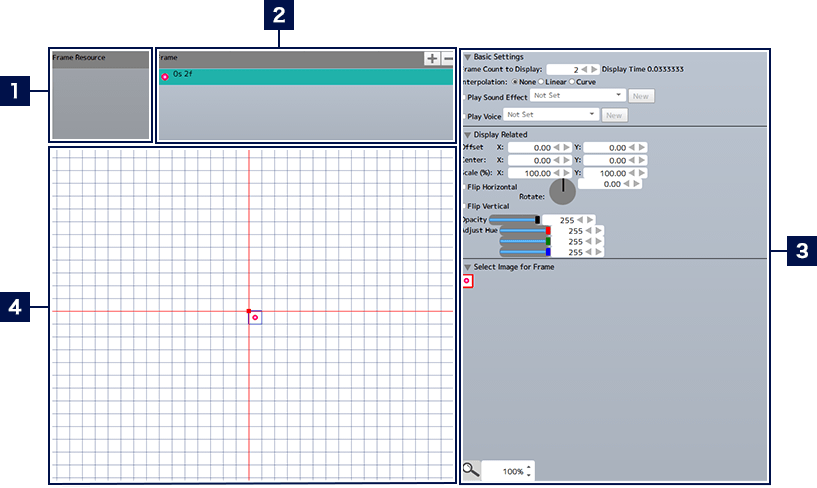
- 1Resource Management Area
- When the selected resource is an "Animation-only" resource in sspj format, the name of each animation in the resource will be displayed in a list in this area. Items selected here using the radio buttons will be displayed in the frame management area.
- 2Frame Management Area
- Frames that have been added are displayed in a list. The order of entries can be rearranged by dragging.
- * The numbers displayed for each frame are the second the frame begins (s) and the number of the frame (f).
- 3Detailed Settings Area
- Adjusts the detailed settings for the selected animation, frame, etc. The displayed content varies depending on the selected item.
- 4Preview Area
- Displays a preview of the selected frame. The displayed image can be resized and repositioned by dragging. Also, the functions of the menu buttons at the bottom of the area are the same as on the screen shown when creating motion animations.
Setting the Origin of a Resource
When an effects animation is selected in the animation list, the origin of each resource can be set in the detailed settings area. Also, when a "Displayed Frame Count" is set in the "Animation Playback Settings", the default frame count will be set to that value when adding new frames. You can also adjust the loop settings.
Adding Frames
You can add a new item by clicking the "+" in the upper right of the frame management area. You can also delete a selected entry by clicking the "-". When adding a new frame, adjust the settings in the detailed settings area. Items with adjustable settings work in basically the same way as when setting frames for a motion animation.