Basics of EditingSettings Menu
You can adjust various settings for your project under "Settings" in the menu bar. We recommend checking them at least once before you begin actually creating a game.
Project Settings
Manages the basic settings for the game being created.
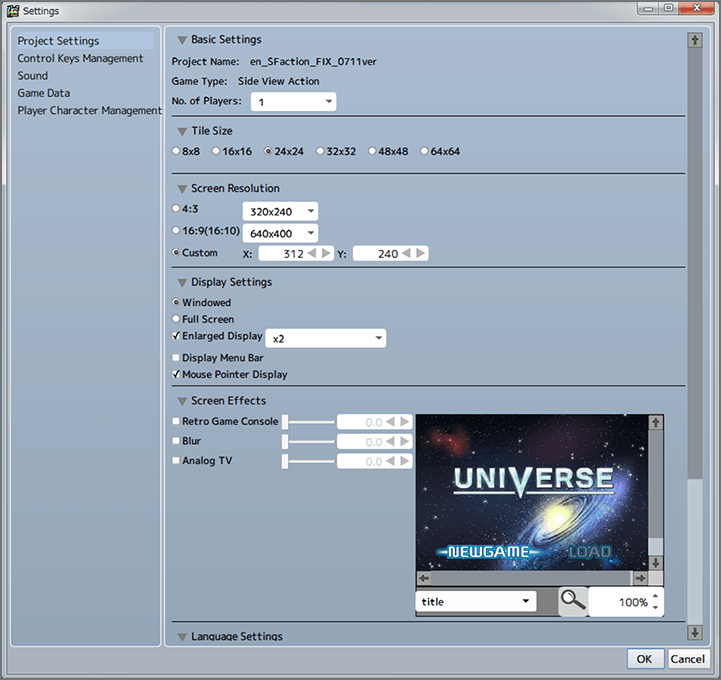
| Basic Settings | Displays the "Project Name" and "Game Type" that were set when a new project was created. Also selects the "No. of Players" from 1 to 4. |
|---|---|
| Tile Size | Sets the size of the tiles used in the project. A number such as "8x8" indicates the size of each tile extracted from the images used as tile resources. |
| Screen Resolution | Sets the height, width, and resolution of the game screen. |
| Display Settings | Selects either Window or Fullscreen as a default display mode when the game starts up. Also sets whether to display the mouse pointer, and whether to display the menu bar. |
| Screen Effects | Sets whether to apply a variety of effects to the game screen. |
| Language Settings | Sets the language for the game. |
| Loading Screen | Optionally displays a special scene while the game is loading. |
* Project name and game type cannot be changed later.
* When tile size is changed, all parameters that have been set for the tiles already created will be erased. Also, when screen resolution is changed, all tiles and objects that have already been placed in scenes will be reset. We recommend performing this setup immediately after creating a new project.
Control Keys Management
In-game controls and button (or key) responses for each device can be set for up to four devices. The "control key names" are fixed, so please double-click the button (or key) name fields for the four devices, and select the button (or key) that should respond to that name. You can also select the buttons (or keys) to set from a "Template", or use the control device currently in use to directly input and set controls.
You can also select the "+" at the end of the list to add new entries to it.
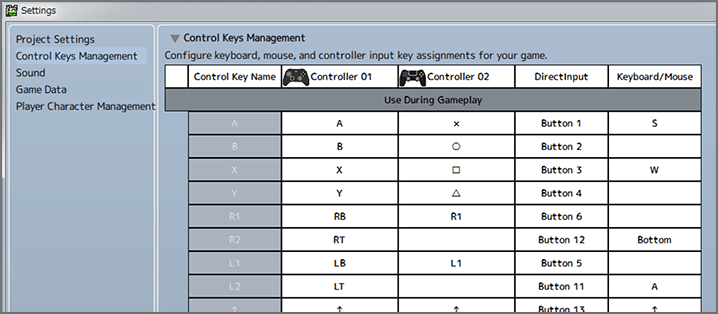
Sound
Sets the BGM, sound effects, and voice types that play when the game starts up, as well as various volume settings.
Game Data
Fills in the title, creator name, genre, explanation of game content, and so on that are displayed under "Game Data" in the game's menu bar. Also, the image set under "Image" will be used as a preview image, such as when viewing "Recent Projects" in the project management screen.
Player Character Management
Registers characters (objects) controlled by players in-game. When it's possible to choose from multiple characters, the objects registered here will be shown when creating a character select screen or similar actions.
Also, in the case of games that can be played by multiple players, each character can be registered to a particular player.
The number of players that can register a character must be set beforehand by going to "Project Settings" → "Basic Settings" in the menu bar.
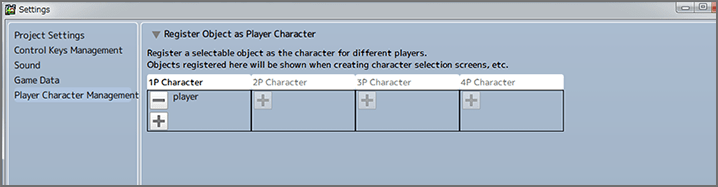
Language
Changes the display language for this program.
Theme
Changes the design (background colors etc.) for this program.