RPG MAKER MZ HELP
Event Commands

Map
Change Map Name Display
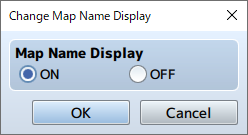
Function
Controls whether or not the name of a map is displayed when moving to a different map.
Settings
-
Map Name Display
Set to [ON] to display the name. Set to [OFF] to hide the name.
Change Tileset
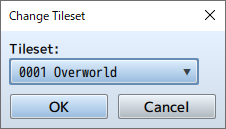
Function
Changes the settings of the map's tileset. Only the tileset of the map on which the event is placed can be changed.
Settings
-
Tilesets
Specify the new tileset to be used.
Change Battle Background
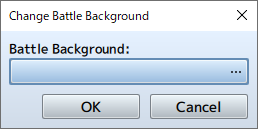
Function
Changes the settings for the map's battle background. Only the battle background of the map on which the event is placed can be changed.
Settings
-
Battle Background
You can set the left and right images in the window that appears when you click the [...]. The specified image can be checked in the preview area on the right.
Remarks
- If this event is run during a battle event, the new background will take effect starting with the next battle.
Change Parallax
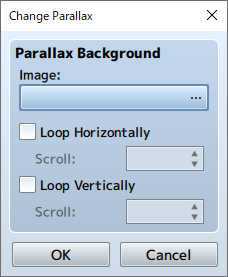
Function
Changes the settings for the map's parallax. Only the parallax of the map on which the event is place can be changed.
Settings
-
Images
Specify the new image to be used after the change takes effect.
-
Loop Horizontally
When enabled, the image will loop horizontally. Specify the speed in the [Scroll] section to auto-scroll the map. (Between -32 and 32. Set to 0 to stop.)
-
Loop Vertically
When enabled, the image will loop vertically. Specify the speed in the [Scroll] section to auto-scroll the map. (Between -32 and 32. Set to 0 to stop.)
Get Location Info
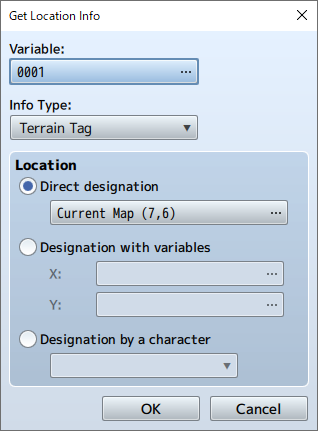
Function
References the value at the specified location on the map and stores it in a variable. Only locations of the map on which the event is placed can be referenced.
Settings
-
Variable
Specify the variable in which to store the acquired value.
-
Info Type
Specify the type of information that is acquired.
-
Location
Specify the location you would like to acquire the value from. Select [Direct designation] to specify a specific location, then select the location in the window that appears when you press [...]. To specify the location using a map's ID and coordinates, select [Designation with variables], then specify the variables for [X] and [Y].
- Direct Designation
- Specify a specific location. Select the location you want to use in the window that appears when you click the [...].
- Specify the variable
- Specify the coordinates using variables for [X] and [Y].
- Character
- Specify the character's current location.