RPG MAKER MZ HELP
Event Commands

System Settings
Change Battle BGM
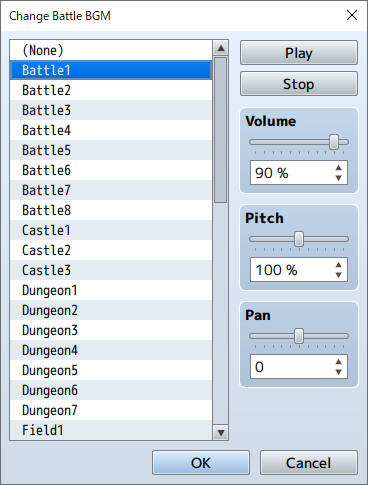
Function
Changes the settings of the BGM that plays during battle. These settings will remain in effect until updated again by using this event command.
Settings
-
File List
Specify the BGM file that will be used. Select [(None)] if you do not want to play a file.
-
Play/Stop
Click [Play] to start playing the selected BGM using the current settings. Click [Stop] to stop playback.
-
Volume
Specify the volume.
-
Pitch
Specify the pitch (50% to 150%). When this is set to over 100%, the playback speed increases and the sound scale gets higher.
-
Balance
Set the balance (-100 to 100). When set to a negative value, more sound will come out of the left speaker. When set to a positive value, more sound will come out of the right speaker.
Remarks
- If this is changed during a battle, the settings will take effect starting with the next battle.
- When the map and battle BGM is the same, the music will not stop when switching between screens.
Change Victory ME
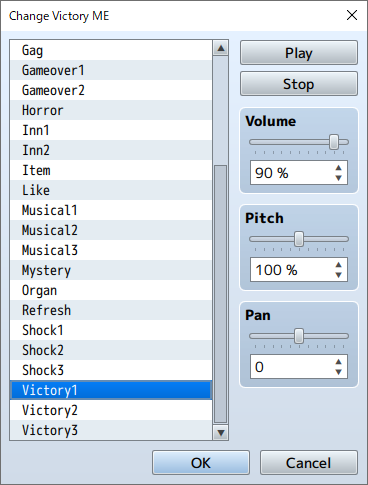
Function
Changes the settings for the ME that plays after winning a battle. These settings will remain in effect until updated again by using this event command.
Settings
-
File List
Specify the ME file that will be used. Select [(None)] if you do not want to play a file.
-
Play/Stop
Click [Play] to start playing the selected ME using the current settings. Click [Stop] to stop playback.
-
Volume
Specify the volume.
-
Pitch
Specify the pitch (50% to 150%). When this is set to over 100%, the playback speed increases and the sound scale gets higher.
-
Balance
Set the balance (-100 to 100). When set to a negative value, more sound will come out of the left speaker. When set to a positive value, more sound will come out of the right speaker.
Change Defeat ME
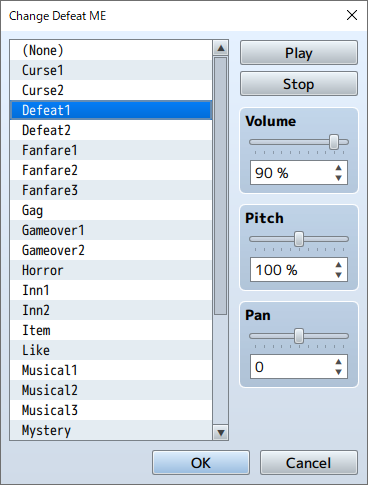
Function
Changes the settings for the ME that plays after losing a battle. These settings will remain in effect until updated again by using this event command.
Settings
-
File List
Specify the ME file that will be used. Select [(None)] if you do not want to play a file.
-
Play/Stop
Click [Play] to start playing the selected ME using the current settings. Click [Stop] to stop playback.
-
Volume
Specify the volume.
-
Pitch
Specify the pitch (50% to 150%). When this is set to over 100%, the playback speed increases and the sound scale gets higher.
-
Balance
Set the balance (-100 to 100). When set to a negative value, more sound will come out of the left speaker. When set to a positive value, more sound will come out of the right speaker.
Change Vehicle BGM
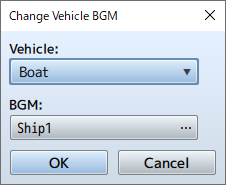
Function
Changes the settings for the BGM that plays when riding a vehicle.
Settings
-
Vehicle
Specify a vehicle to change the BGM for.
-
BGM
Specify the BGM that will be played.
Change Save Access
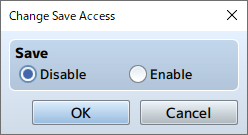
Function
Changes whether or not the game can be saved by the player. These settings will remain in effect until updated again by using this event command.
Settings
-
Save
Set this to [Disable] to prevent the player from saving or [Enable] to allow the player to save.
Change Menu Access
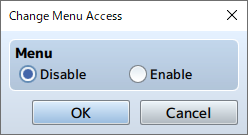
Function
Changes whether or not the Menu Screen can be called by the player. These settings will remain in effect until updated again by using this event command.
Settings
-
Menu
Set this to [Disable] to prevent the player from opening the Menu Screen or [Enable] to allow the player to open the Menu Screen.
Enable/Disable Encounters
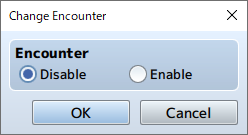
Function
Controls whether or not encounters (process that randomly cause battles against troops) can occur. These settings will remain in effect until updated again by using this event command.
Settings
-
Encounter
Set this to [Disable] to stop encounters or [Enable] to allow encounters.
Change Formation Access

Function
Controls whether or not a player can change the formation of his or her party members. These settings will remain in effect until updated again by using this event command.
Settings
-
Formation
Set this to [Disable] to prevent the player from changing the party or [Enable] to allow the player to change the party.
Change Window Color
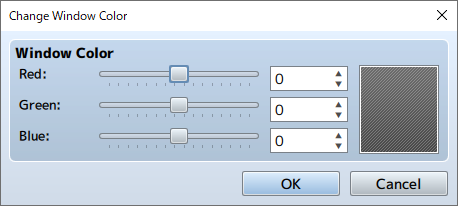
Function
Changes the window color settings. These settings will remain in effect until updated again by using this event command.
Settings
-
Window Color
Specifies the new color using [Red], [Green], and [Blue] component values (-255 to 255). The specified color can be checked in the preview area on the right.
Change Actor Images
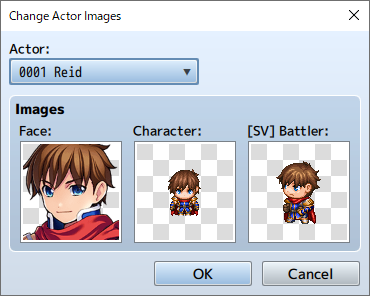
Function
Change the images used for an actor. These settings will remain in effect until updated again by using this event command.
Settings
-
Actor
Select the target actor.
-
Images
You can set images for the [Face], [Walking Character], and [[SV] Battler] in the window that appears when you double-click the corresponding box. Setting this to [(None)] will result in no image being displayed.
Change Vehicle Image
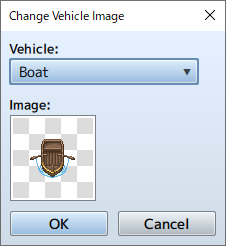
Function
Change the image used for vehicles. These settings will remain in effect until updated again by using this event command.
Settings
-
Vehicle
Specify the target vehicle.
-
Images
Double-click the box to specify the image to be displayed. Setting this to [(None)] will result in no image being displayed.