RPG MAKER MZ HELP
Event Commands

Movement
Transfer Player
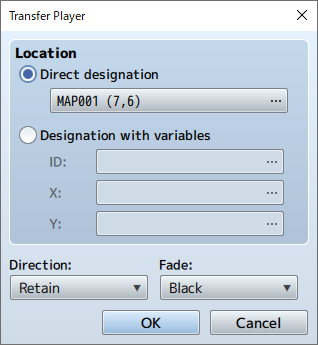
Function
Changes the location of the party.
Settings
-
Position
Specify the location to be used after the change takes place. To move a party to a specific location, select [Direct Designation], then click [...]. A new window will appear in which you can click to specify the new location of the party. To specify the location using a map's ID and coordinates, select [Designation with Variables], then specify the variables in the [ID], [X], and [Y] fields.
-
Direction
Specify the direction the player should be facing after being moved.
-
Fade
Specify how the screen will transition during a transfer. The screen will temporarily fade to black when choosing [Black] or white when choosing [White], followed by the new map location.
Set Vehicle Location
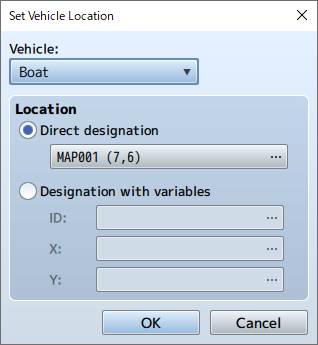
Function
Changes the location of vehicles.
Settings
-
Vehicle
Specify the target vehicle (boat/ship/plane).
-
Location
Specify the new location to be assigned to the vehicle. To move a vehicle to a specific location, select [Direct Designation], then click [...]. A new window will appear in which you can click to specify the new location of the vehicle. To specify the location using a map's ID and coordinates, select [Designation with Variables], then specify the variables in the [ID], [X], and [Y] fields.
Set Event Location
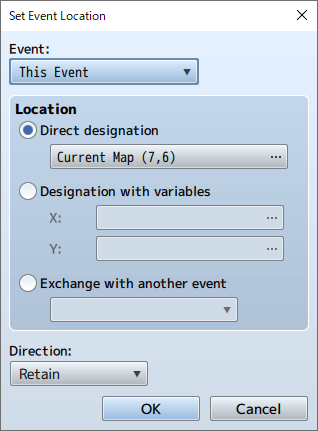
Function
Changes the location of an event.
Settings
-
Event
Specify the target event. By setting this to [This Event], the event itself will be the target of the location change. You may only move events to another location on the same map.
-
Location
Specify the location to be used after the change takes place. To move an event to a specific location, select [Direct Designation], then click [...]. A new window will appear in which you can click to specify the new location of the event. To specify the location using map coordinates, select [Designation with Variables], then specify the variables in the [X] and [Y] fields.
-
Direction
Specify the direction the player should be facing after being moved.
Remarks
- This cannot be used in battle events.
Scroll Map
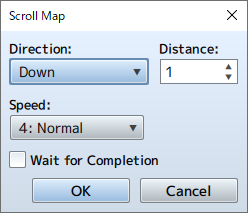
Function
Moves (scrolls) the display range of the map while playing without changing the location of the player.
Settings
-
Direction
Specify the direction to scroll.
-
Distance
Specify the distance (number of tiles) to move.
-
Speed
Specify the speed (6 levels) of the scrolling.
-
Wait for Completion
When enabled, will wait until scroll is complete.
Remarks
- This cannot be used in battle events.
Set Movement Route
Function
Forces the player or map event to move along a specified route.
For more information, please refer to [Movement Route Settings].
Remarks
- Characters set on a movement route will start to move immediately.
- Using this event command on characters which are already set on movement routes will cause those settings to be abandoned, and only the new settings will remain active. Choose [Wait for Completion] when you wish to set the next route after the movement from a previous route is completed.
- When [Wait for Completion] is enabled, the player cannot perform any actions until the movement command has finished (excluding processes running in parallel). If the character on the specified movement route runs into any obstacles during this time and the movement command is no longer able to run, the event will stop at that point. Enable options such as [Skip If Cannot Move] to avoid these sorts of situations.
- When using this command event, a player's total number of steps will not increase even if the player is moved.
- This cannot be used in battle events.
Get On/Off Vehicle
Function
Controls getting on and off vehicles. If currently on a vehicle, the player will exit to the ground. If not on a vehicle, they will get on. There are no parameters to set.
Remarks
- This event forces the player to get on or off the vehicle just as when they use the [Action] key. (Nothing will happen if there are no vehicles that can be boarded or when there is no ground to move to.)
- Cannot be used in battle events.